How to speed up computer performance, so we have a better performance with little tweaking and modifications to the setting of our Windows computers. This is very helpful to speed up the performance of our computer you may still feel sluggish as if we were still using a PC Pentium III or equivalent Pentium 4. By applying the modifications, optimiser, seeting Tweaking the Registry in Windows then this will optimize the work of the computer to work faster than before.
Optimizing the following steps to accelerate the performance of Windows Computers:
A. Turn off some features Start Up
This will speed up loading of Windows on time or Booting the first time we turn on the computer.
Optimizing the following steps to accelerate the performance of Windows Computers:
A. Turn off some features Start Up
This will speed up loading of Windows on time or Booting the first time we turn on the computer.
- Sign RUN menu>>> Type MSCONFIG>> OK>> Select the Start Up menu >> remove all the check mark on the Start-up except Anti virus program
- Click Menu service>> Remove the check mark on the Automatic Updates
- After that>>> Aplly>>> Ok
This requires Restart Windows, then there is the Windows Message and select dont show this
message again. Then proceed to Optimize the Windows Registry below
B. Optimization In Registry
Change the Windows Registry in the following sections.
message again. Then proceed to Optimize the Windows Registry below
B. Optimization In Registry
Change the Windows Registry in the following sections.
- STAR MENU>> click RUN>> Type REGEDIT>> OK
- MY COMPUTER>>> HKEY_CURRENT_USER>> CONTROL PANEL>> DESKTOP>>
- Find MENU SHOW DELAY>> Double click and change the value data to 10
- Look for Hung-UP TIME OUT>> Double Click and change the value data to 5
- MY COMPUTER>> HKEY_LOCAL_MACHINE>> SYSTEM> ControlSet001>> Control>> WAIT TO KILL SERVICE>> Change the Value Data to 500
- MY COMPUTER>> HKEY_LOCAL_MACHINE>> SYSTEM>> CONTROLSET002>> CONTROL>> WAIT TO KILL SERVICE>> Change the Value Data to 500
- MY COMPUTER>> HKEY_LOCAL_MACHINE>> SYSTEM>> CURRENT CONTROL SET> Control>> sesión MANAGER>> MEMORY MANAGEMENT>> Disable Paging excecutive>> Change the Value data to 1
C. Optimize Virtual Memory
- Entry Control Panel>> System>> Advanced>> Performance Settings>>> Select Custom>> select: "Use Drop Shadow for Icon labels on the desktop" and "Use visual styles on windows and buttons" and then aplly.
- In the advanced menu>>> Virtual memory> Change>> Click on drive C: Windows>> Select Custom Size>> Change Value to the initial size and maximum size of 2 times the previous value eg 256 to 512 foxes, 512 to 1000 ) or you can modify your own home is greater than the previous value, then click OK.
Tweaking and modification above aims to optimize and accelerate the process of working a
program or software. And to prevent the warning / warning Virtual memory too low during the heavy run programs that require a large virtual memory. And this is also to support small Ram Memory that can be used to run programs such weight.
When finished restart your computer and then the performance of your computer performance will be faster than before. Good luck and I hope useful.
program or software. And to prevent the warning / warning Virtual memory too low during the heavy run programs that require a large virtual memory. And this is also to support small Ram Memory that can be used to run programs such weight.
When finished restart your computer and then the performance of your computer performance will be faster than before. Good luck and I hope useful.

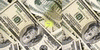




0 comments:
Post a Comment